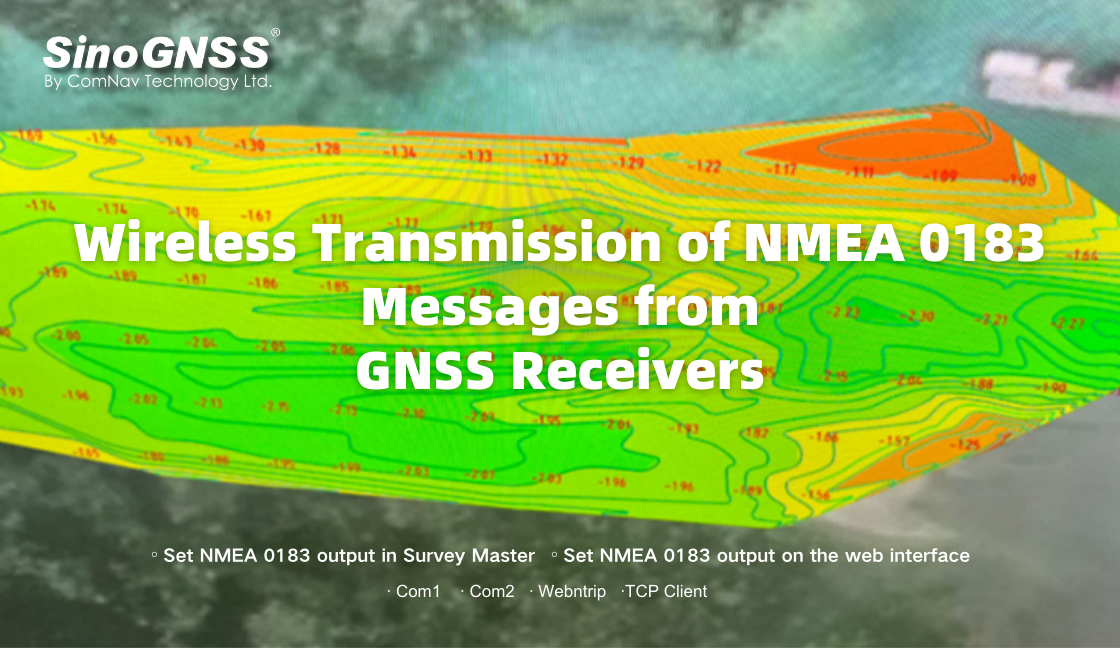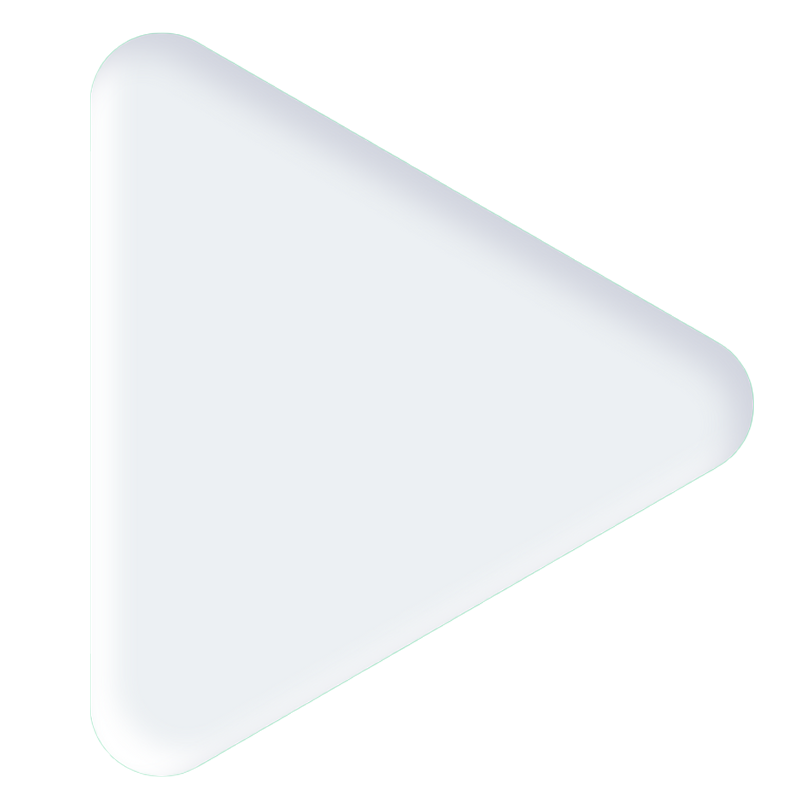Wireless Transmission of NMEA 0183 Messages from GNSS Receivers
NMEA 0183 is the abbreviation of the National Marine Electronics Association, which is now the unified standard protocol for GNSS navigation devices. There are general statements and special statements in NMEA protocol. Common statements include GGA, GSA, GSV, RMC, VTG, GLL, and so on.
GGA - Global Positioning System positioning data, such as time, location, etc
GSA - GNSS satellite ID number, accuracy factor, etc
GSV - Visible GNSS satellites, such as number of visible satellites, satellite ID number, etc
RMC - Recommended minimum specific GNSS data
VTG - Vector tracking with ground velocity
ZDA - Time and date information When using a COMNAV GNSS receiver, sometime customers need to output NMEA messages.
For example, if users want to use third-party GNSS software, they just need to set COMNAV GNSS receiver output NMEA info, then connect third-party GNSS software via Bluetooth , they can start to work.
If users wan to use some special device like echo sounder, they can get position info from NMEA info, get depth value from echo sounder, Finally they can get the coordinate and depth value of each point under the water.
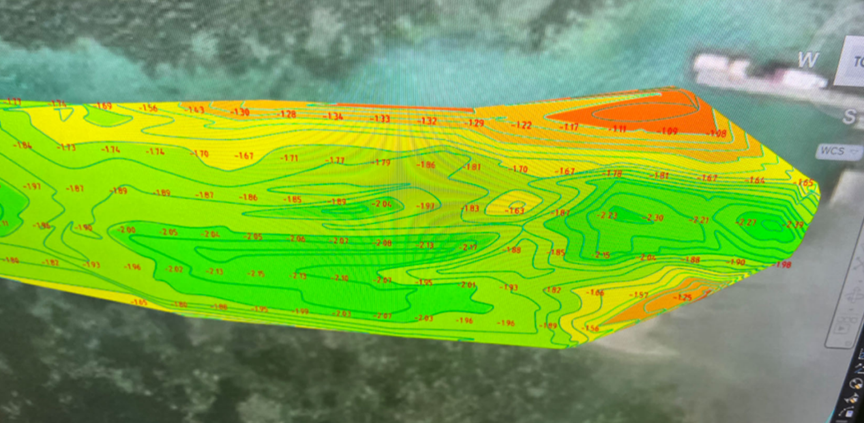
How do we set up the NMEA output?
Generally, we have two methods for NMEA configuration. The first way is to set NMEA output in the Survey Master. Another one is setting in the web interface. Here are the methods to set it.
1 How to set NMEA 0183 output in Survey Master
With NMEA 0183 function, you can quickly set to output NMEA data from com1 port or Bluetooth. In fact, this function is same as enter commands “log comX gpXXX ontime X”.
1. Choose NMEA Port and Baud, port includes Bluetooth or serial port
2. Choose NMEA Port and Baud, port includes Bluetooth or serial port
3. Click OK to save configuration
4. After Configuration, you can connect third-party GNSS software via Bluetooth or serial port , they can start to work
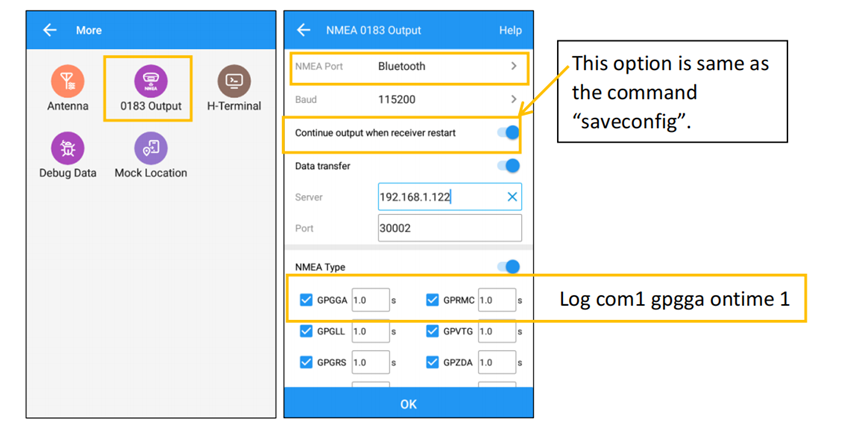
2 How to set NMEA 0183 output on the web interface
1. Turn on the GNSS receiver and wait for the serial number to appear under the available Wi-Fi networks on your smart phone or office computer.
For example, N3-N31LXXXXX (where xxxxx represents the last five digits of the receiver serial number).
Enter password: 12345678
2. Login the Web, Select the receiver, open a web browser and then enter the following IP address.
http://192.168.1.8
3. Enter the default login settings to access the main page.
Username: admin
Password: admin
4. After accessing the main page, configuration menus are listed on the left, and receiver settings on the right. Each configuration menu will be demonstrated in the following sections.
5. Go to Receiver Management >> Data Transfer
Data transfer has five types: Com1, Com2(Bluetooth), TCP Server, TCP Client.
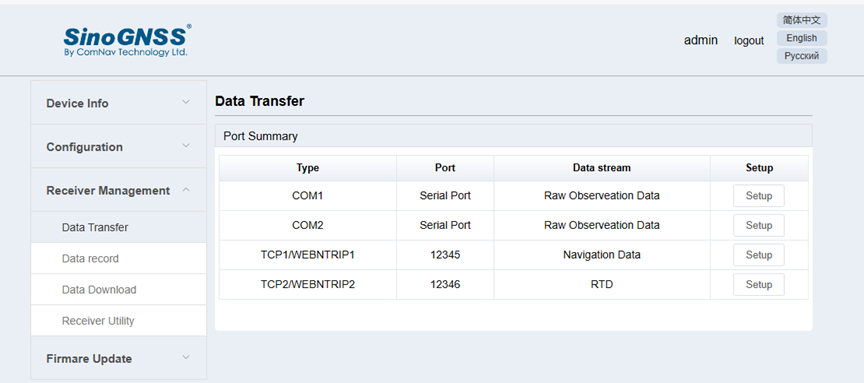
Com1:
This is setup to transfer the data through com1 port of the OEM board inside. You can use serial port cable to check the data transmission (the lemo port is connected to Com1 of the OEM board inside).
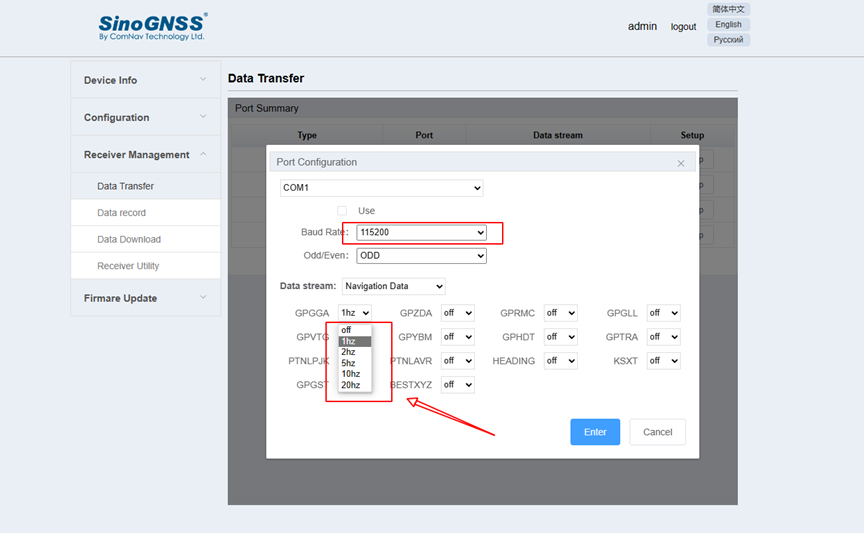
1. Baud rate supports 115200, 57600, 38400, 19200, 9600, the default is 115200
2. The supported file formats include navigation data, Please choose the info you want to use and set frequency for it
3. Click enter to save the configuration
Com2:
This is used to output data through com2 port of the OEM board (connected to the Bluetooth modem), you can output NMEA data via this port, it is the important step to connect the receiver to other brand software. Setting is same with COM1 port configuration.
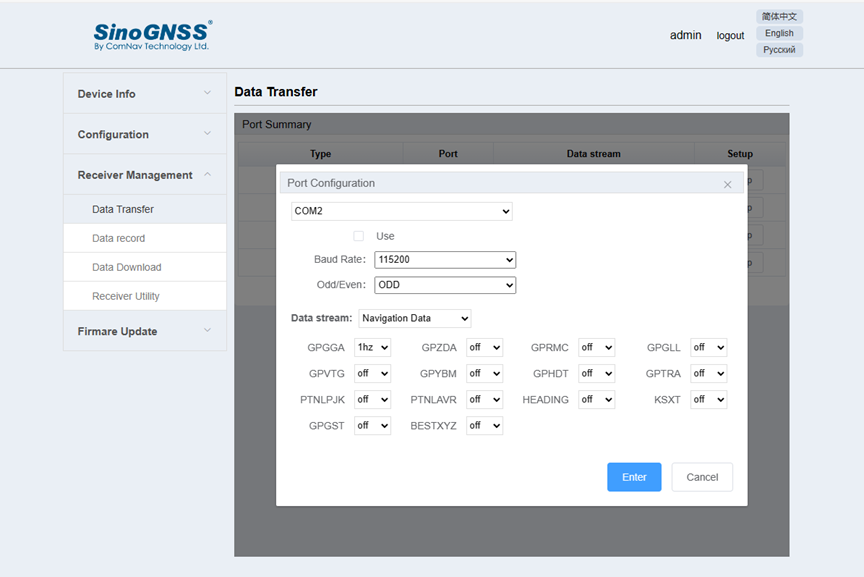
Webntrip:
You can output data through webntrip. The user side connect to the receiver’s WIFI to get data.
1. Enable WEBNTRIP function
2. Choose NMEA info and set frequency you will use
3. Click Enter to save configuration
4. Finally, connect the WIFI of the receiver, enter the IP and Port with TCP Client, you can get NMEA info
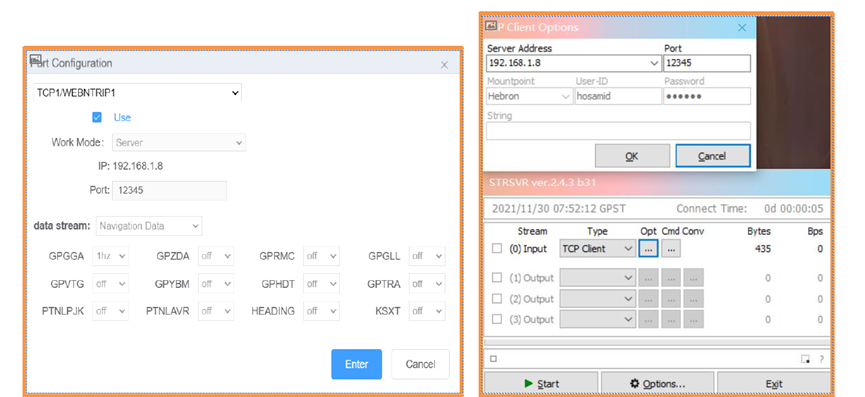
TCP Client:
If you have a TCP server with a static IP, you can output the data via TCP Client, then the data will be transmitted to your TCP server.
For example, you can output the NMEA data to your TCP Server, then you can check the status of the rover in the office while the rover works in the field. This needs you insert a SIM card in the receiver.
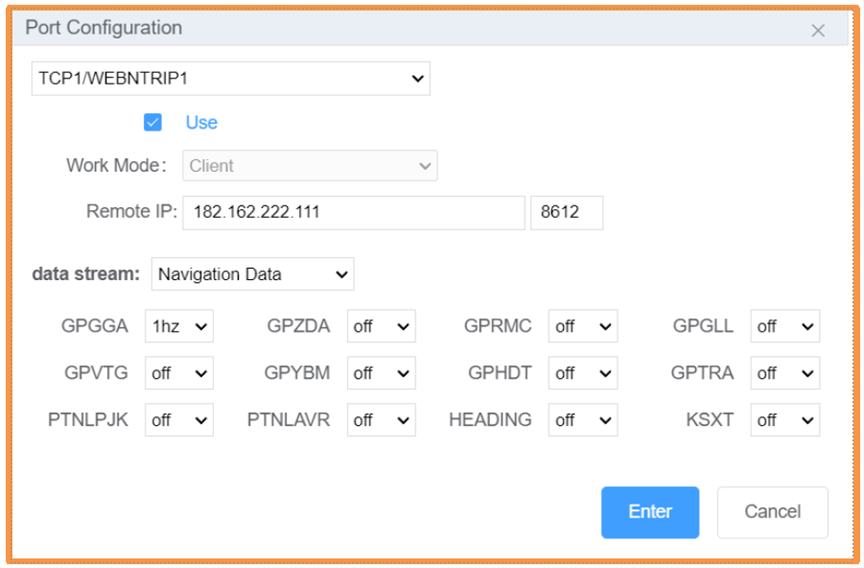
1. Enable TCP Client function
2. Enter the target IP and Port
3. Choose NMEA info and set frequency you will use
4. Click Enter to save configuration 5. Finally, it will transmit the NMEA info to the target address via internet
About ComNav Technology
ComNav Technology develops and manufactures GNSS OEM boards and receivers for high precision positioning demanded applications. Its technology already been used in a wide range of applications such as surveying, construction, machine control, agriculture, intelligent transportation, precise timing, deformation monitoring, unmanned system. With a team dedicated for the GNSS technology, ComNav Technology is trying its best to supply reliable and competitive products to worldwide customers. ComNav Technology has been listed on the Shanghai Stock Exchange (Science and Technology Board), securities :ComNav Technology (Compass Navigation), Stock code: 688592.
About SinoGNSS®
SinoGNSS® is the official trademark of ComNav Technology Ltd., registered in People's Republic of China, EU, USA and Canada. All other trademarks are the property of their respective owners.
About ComNavTech®
ComNavTech® is the official trademark of ComNav Technology Ltd., registered in People's Republic of China, EU, USA and Canada. All other trademarks are the property of their respective owners.