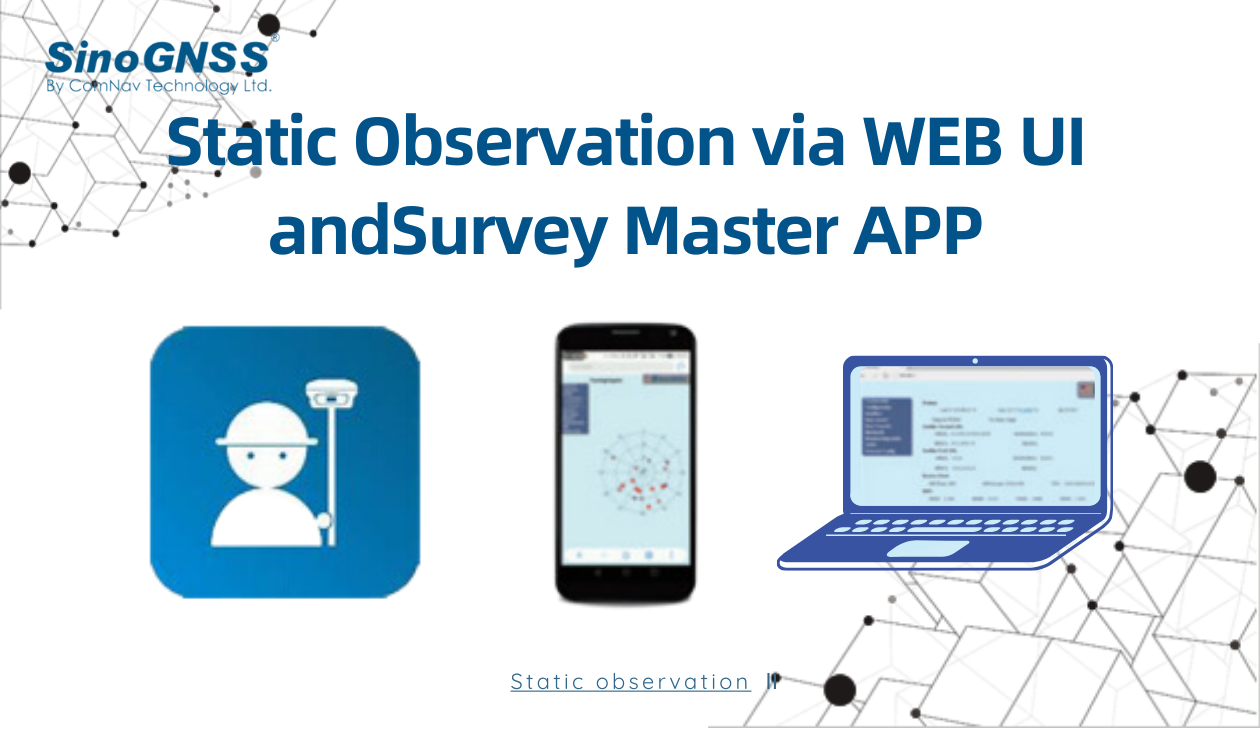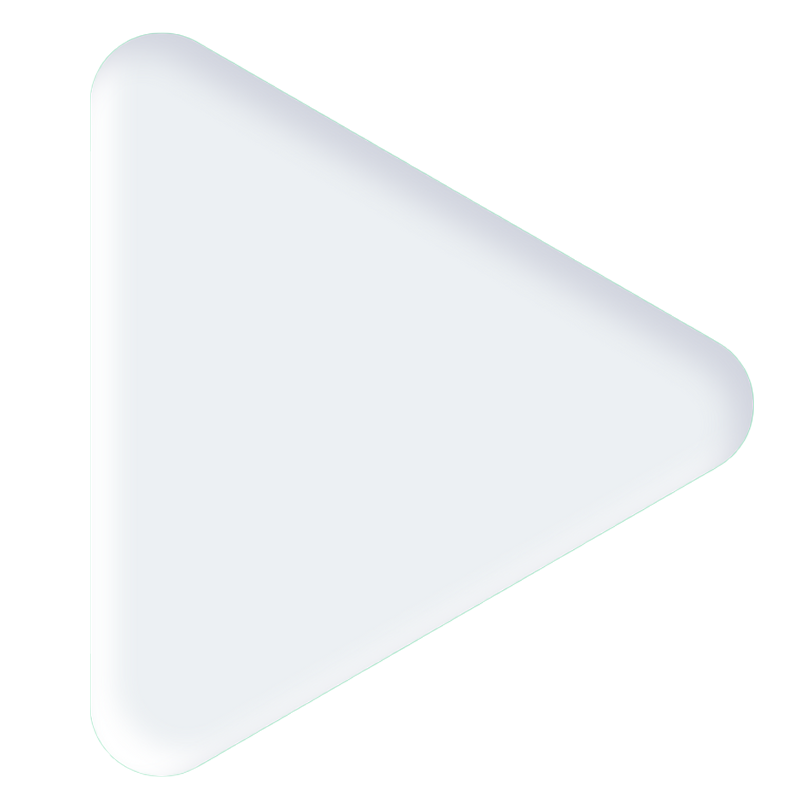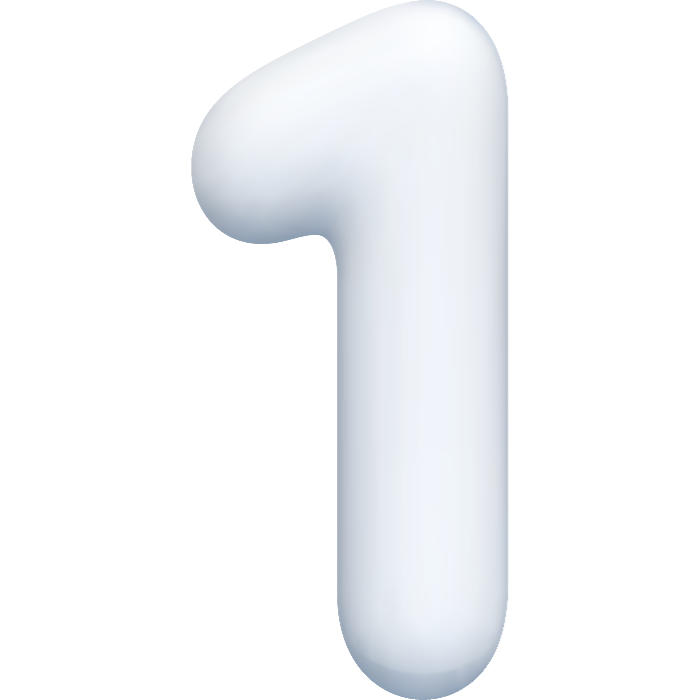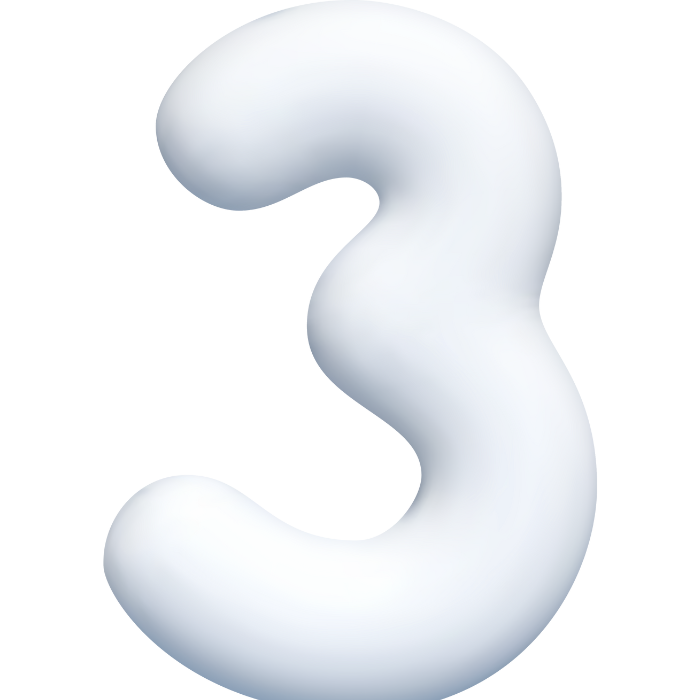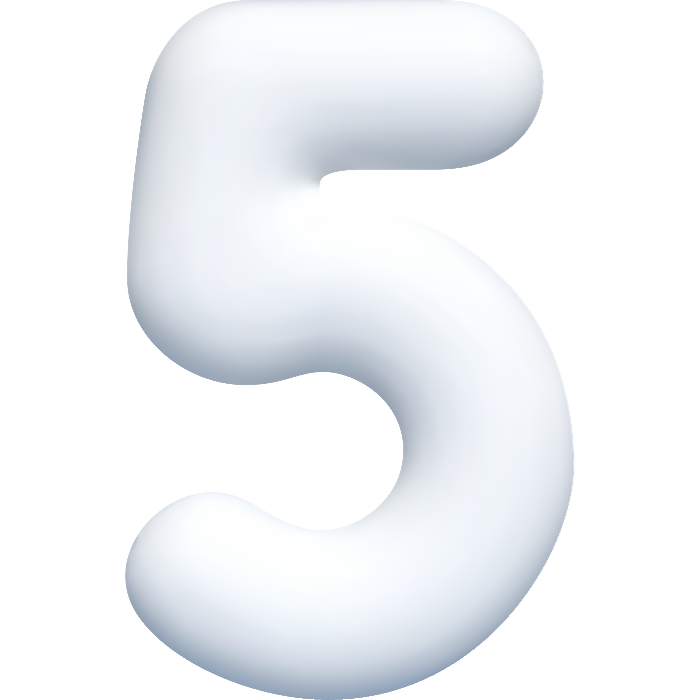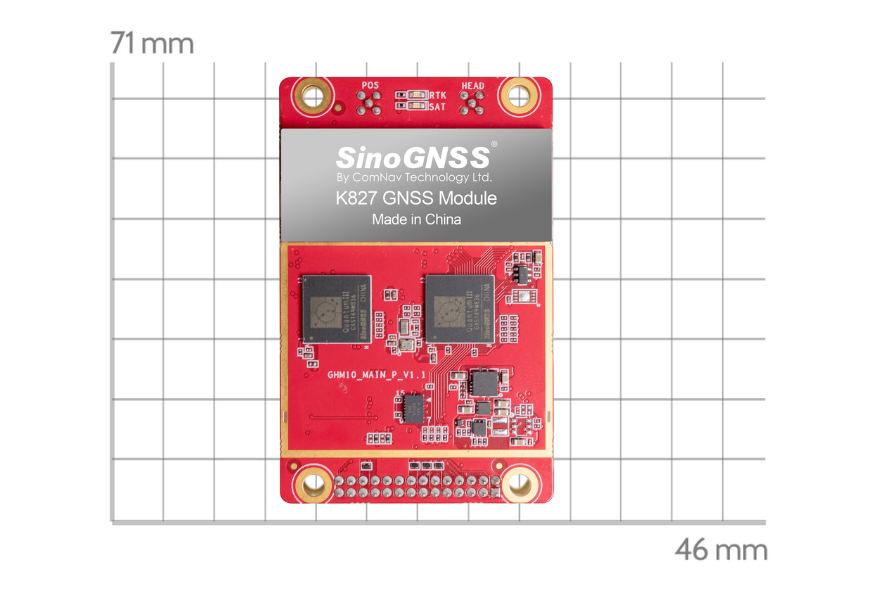Observación estática (2)
En el blog anterior, presentamos cómo configurar una observación estática, en 'hoy' , presentaremos los pasos para configurar parámetros estáticos con receptores GNSS K8.
Los receptores GNSS SinoGNSS K8 permiten modificar parámetros de registro como el intervalo de muestra, el formato de datos y otros parámetros a través de la interfaz de usuario WEB o el software de recopilación de datos Survey Master, e iniciar el registro de datos. En este artículo, presentaremos los pasos de los dos métodos.
Encienda el receptor GNSS y espere a que aparezca el número de serie en las redes Wi-Fi disponibles en su teléfono inteligente o computadora de la oficina.
For example, N5-N51LXXXXX (where xxxxx represents the last five digits of the receiver serial number).
Enter password: 12345678
Open a web browser and then enter the following IP address: http://192.168.1.8
Tip: Most web browsers for computers / laptops and smart phones / PDAs support the receiver Web GUI.
Username: admin Password: admin
After accessing the main page, configuration menus are listed on the left, and receiver’s settings on the right. Each configuration menu will be demonstrated in the following sections.
Select section Data record, Click Setup to configure the static settings:
 | Name: You can choose record1, then the file will be saved in record1 folder. |
 | Sample Interval: Change the sample interval of observations, the maximum data rate is 20 Hz, the minimum is one observation per minute, it supports 0.05/0.1/0.2/0.5/1/2/5/15/30/60 S |
 | File Split: Supports every 15 minutes or 1\2\4\24 hours to save a file, or you can choose Manual mode, then it will save a one file when you manually stop the record by pressing on the static button, or click the Stop button. If you select 24 as file split, it will create two data files when it occurs to 24 o'clock (UTC Time). One is from start time to 24 o’clock, another is from 0 o’clock to end time. |
 | Data format: Supports CNB, RINEX 2.10, RINEX 3.02 |
 | Loop: When storage is full, Yes means delete earliest data and store continually, No means stop recording |
 | Storage Space: Separate storage space in internal memory |
 | Record mode: Logging data manual recording or auto recording. |
 | Auto recording: It will record static data automatically when the receiver tracks satellites, and you can stop recording by pressing the static button on the receiver; |
 | Manual recording: It will not record data automatically unless press the static button on the receiver. |
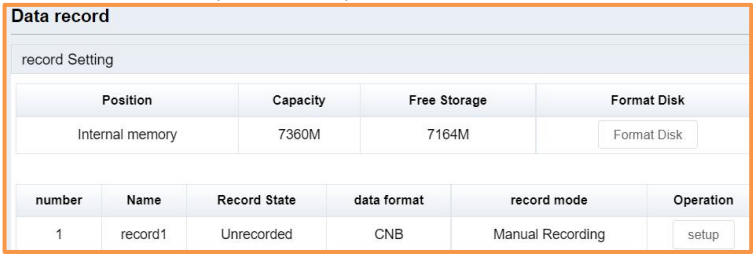

 | Firstly, select record Name, File type (CNB\Rinex3.02\Rinex2.10) and the date. |
 | Then click Get Data, you will see data files. |
 | Click Download icon to download the data file you need. Rinex files include observations and ephemeris and not are zip files. |

Surveyors can also use Survey Master software to configure, store, and view static data. The following are the operation steps.
With Survey Master, surveyors can choose to log static data to controller or receiver memory.
The default storage path for the files is "ComNavgnss > sm > Raw," and the file names will be based on the local time.
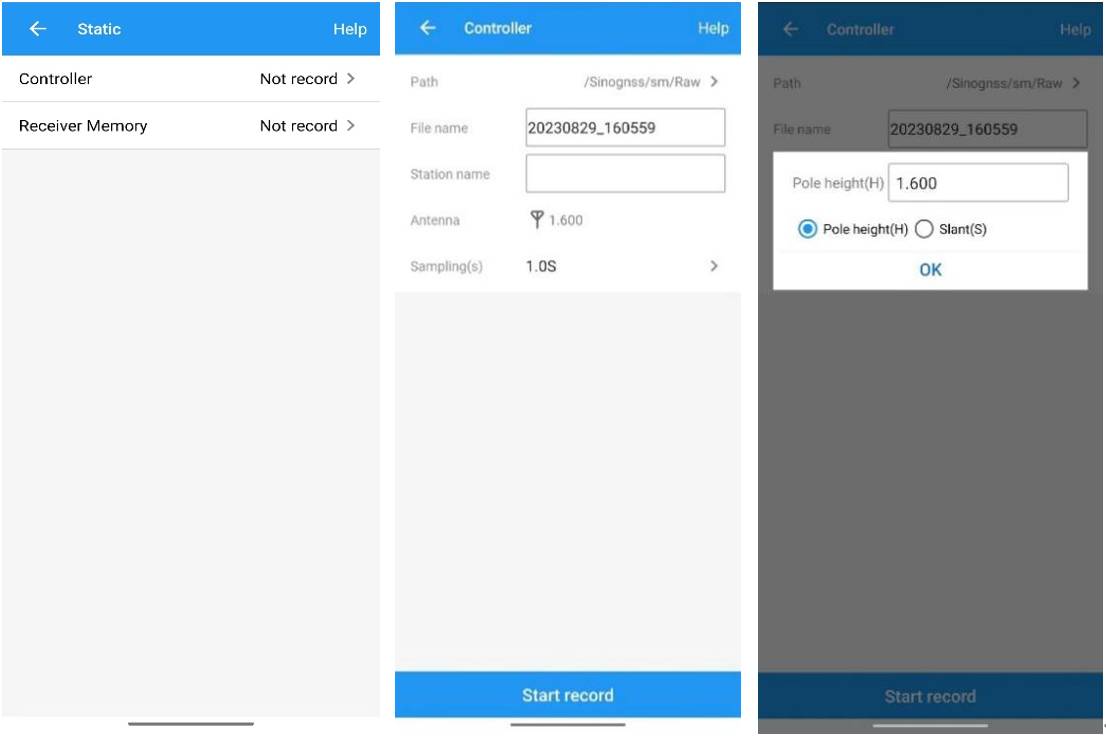
Modify the default parameters of the receiver through software.
 | Station name: The static will be stored in this folder, |
 | Record space: Default is 600 MB, this is set record space for the current static file. |
 | Antenna: Set the antenna height and measure type, it will be recorded in the static file. |
 | Sample interval: Choose sample frequency, supports 0.05s, 0.1s, 0.2s, 0.5s, 1s, 2s, 5s, 15s, 30s, 60s. |
 | File split: Choose file split, support every 5\10\15\20\30 minutes or 1\2\4\24 hours to save a file and file split manually, default is manual. If you select 24 as file split, it will create two data file when it occurs to 24 o'clock (UTC Time). One is from start time to 24 o’clock, another is from 0 o’clock to end time. |
 | Data format: Support CNB\ Rinex3.02\Rinex2.10. |
 | Loop: When storage is full, Yes means delete earliest data and store continually, No means stop recording. |
 | Mode: Support manually and automatically recording mode. |

Los datos se pueden descargar a través de la página WEB o usar un cable USB para conectarse a la PC, copiar desde la memoria del receptor.
Descargue e instale el software CRU desde el siguiente enlace (asegúrese de que el controlador esté instalado correctamente en su PC):
http://www.comnavtech.com/download.asp?bigclassid=28
Después de copiar los datos de observación sin procesar a la PC, puede convertir los datos del formato binario ComNav (*.cnb) a RINEX en el software CRU.
 | Inicie el software CRU. |
 | Haga clic en Carpetas y seleccione la ruta de acceso de los datos de CNB. |
 | Haga clic en Rinex Convert para verificar todos los datos sin procesar en la ventana principal. |
 | Haga clic derecho en el archivo para modificar la antena, Convertir configuración y Convertir a RENIX, o use el icono rápido en la barra estándar. |
 | Haga clic para convertir a RINEX, los datos de RINEX se guardarán en la misma ruta que los datos de observación sin procesar. |

Acerca de la tecnología ComNav
ComNav Technology desarrolla y fabrica placas y receptores GNSS OEM para aplicaciones de posicionamiento de alta precisión. Su tecnología ya se ha utilizado en una amplia gama de aplicaciones, como topografía, construcción, control de máquinas, agricultura, transporte inteligente, sincronización precisa, monitoreo de deformaciones, sistemas no tripulados. Con un equipo dedicado a la tecnología GNSS, ComNav Technology está haciendo todo lo posible para suministrar productos confiables y competitivos a clientes de todo el mundo. ComNav Technology cotiza en la Bolsa de Valores de Shanghái (Junta de Ciencia y Tecnología), valores: ComNav Technology (Compass Navigation), código bursátil: 688592.
Acerca de SinoGNSS®
SinoGNSS® es la marca comercial oficial de ComNav Technology Ltd., registrada en la República Popular China, la UE, EE. UU. y Canadá. Todas las demás marcas comerciales son propiedad de sus respectivos dueños.